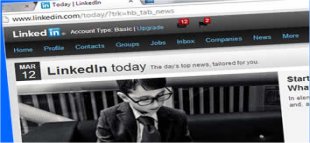360 Cloud Solutions is focused on increasing the performance of their customer’s businesses through strategic use of cloud based business solutions. Printing Solutions has become their printer of choice for custom business cards and other promotional marketing products. We believe that helping our clients promote their business by providing expert advice in their fields, not only helps build quality, ongoing relationships but also helps the business community in general.
The article below is a guest blog, posted with permission from 360 Cloud Solutions. It provides helpful insight about using LinkedIn as a lead generation tool to help you grow your business.
———————————————————————————————————-
Yesterday one of our new clients asked me “How do I post an article on LinkedIn?” It occurred to me that I haven’t written about LinkedIn too often here, so it seemed like a good time for a post on how to use LinkedIn.
How do I share and idea, question, article or website with others on LinkedIn?
Lead generation with LinkedIn is 277% more effective than Facebook or Twitter. This is because the volume of “noise” is relatively low, and because your target prospects are so easy to find on LinkedIn.
You can share thoughts, articles or other content-rich websites with other people from several places. This is sometimes known as posting a status update.
Let’s start with posting on your LinkedIn profile page and on your company profile page, as they work the same way. Go to LinkedIn and login. At the top of the page, click into the text box that says “Share an Update” and type your remark. You are limited here to 600 characters.
To attach a link, simply type in the URL. Allow a few seconds for the article image and description to show up.
Then select an option under “Share with”:
– Choose LinkedIn to show the update to everyone in your extended network, including your 1st, 2nd and 3rd degree connections (recommended)
– Click connections to show the update to only your 1st degree connections.
– Select Linkedin+Twitter to have your update visible both on your LinkedIn and Twitter accounts. (NOTE: Only the first 140 characters will be visible on Twitter. You can manage your Twitter settings from the Profile section of your Settings page.)
After select who you share your update with, click the Share button.
An update will remain visible at the top of your Profile and in your Activity module until it is replaced by a more recent update or until you delete it. You can select who can see your Activity Feed, which shows your recent updates, in the right panel of your profile.
NOTE: At present, LinkedIn does not allow posting to your company page by third-party services. This means you need to navigate to your company page and post your content there yourself. Groups and your personal profile are open to posting from third-party apps like HootSuite, HubSpot, etc.
How do I share in Groups?
You can start a discussion from your group’s Discussion page.
1. Click Groups at the top of your home page.
2. Then Click the Group’s name.
3. Type your topic or question in the “Start a discussion or share something with the group” box (required). Use this as a “headline” for your post. The maximum length is 200 characters.
4. Enter the details in the “Add more details” box (required). The maximum length is 4000 characters.
5. Attach a link (optional).
6. Finally Click Share.
Nothing is more powerful within LinkedIn than groups. As a member of LinkedIn, you are allowed to join 50 groups. Use every one of them. We suggest that you post your original content into groups no more than twice a week.
You can add every blog post to your profile and your company page if you wish. We usually only post the best stuff to these two pages.
A word about LinkedIn groups
The great part about groups is that they provide numerous prospects. After sending a message and starting a conversation with a quality prospect, go back into that same group and target other group members.
You can find prospects in LinkedIn by conducting advanced searches based on targeted keywords, key company function or seniority. Join the groups that your target prospects are in and you’ll have an endless pool of prospects, all available with free messaging!
View the complete article and visit the 360 Cloud Solutions website to see how they can help your company without outstanding cloud based business solutions.
Posted by Larry Levenson on Tue, Jul 02, 2013